This is a scenerio that is all too common. You just bought a house with an existing Vivint Go!Control system in it, or refused to takeover the previous owners Vivint contract, and you dont know the master code, or user codes. In some cases, the panel may even be armed, or in active alarm once you power it up, or gives an 'AR' arming error (see: ) You call Vivint, and they have no love for you.(that is, unless you agree to enter into a long term contract), you are SOL. So.you unplug the panel, or otherwise disable it. Does this sound familiar?
Well, there is a way to disarm the panel if it is in alarm (even if you dont know the user codes), and also a way to recover all the user codes, including the master code, and change them, delete them, or even add your own user codes. Step 1: The Vivint Go!Control panel must be in a 'disarmed' state. (If panel is armed, or is alarming, follow the below steps to disarm it). The panel may have an active cell module. Art cam 2008 dongle.
Go!Control Online Access - Edit User PINs. If you’ve forgotten your user PIN or like to regularly change PINs for security purposes, or any other reason, changing user PINs, including the master PIN, online is. The installer toolbox has a 48 hour lockout period. This applied in versions 3.6 and up. You will need to call Vivint to manually unlock it every time you want to go in there. The default code is 2203 unless you manually changed it.
Wrapper dll dlya igr alavar windows 7. No Malware Detected By Free Online Website Scan On This Website. A free external scan did not find malicious activity on your website. If you still think that your website is infected with malware or hacked, please subscribe to a plan, we will scan your website internally and perform a full manual audit of your site as well as clean any infection that our free scanner didn't pick up. Difference between DLL wrapper and DLL [closed] Ask Question 4. I have no idea what is DLL wrapper. Could someone please explain me. This gives the DLL wrapper an opportunity to inspect/log all calls made by the application to the original DLL, as well as a chance to modify data being passed between the two.
This cell module cannot be reused, and must be replaced. You need to remove this module REGARDLESS of whether panel is armed or disarmed. VIVINT can use this cell module to back end and remote the system. Remove cell module: Note- if the panel is armed, opening it will trigger a tamper alarm (if disarmed, tamper will trigger a trouble). Disregard.You will be able to disarm and silence it shortly Remove AC power transformer (or remove power wire once panel is opened). There is a screw on top of panel, remove it, depress the two tabs on each end, and pull front of panel out and in a smooth downwards arc. Attach the ' third hand' hook.
Once opened, disconnect battery pack lead connector, and completely power down panel. Then watch video.
Once, you familiarize yourself with how to remove the cell module (and antenna, is removed via side panel that pops out), remove cell module. Once the cell module is removed, reconnect battery pack (AC power wire if applicable), close up panel, reconnect AC power transformer, and power panel up. Disarm using code 2580. Panel disarms, and alarms cease. Panel navigation is now accessable.
Step 2: Recover Master and all other User codes. Hit 'Home' button, then 'Security'>'menu'>'toolbox'>enter code ' 2203'>'user management' Then click the 'key' symbol next to each code to change that code (also, you may want to remove or change the User 8 code (2580)). Arm and disarm panel with either the current Master User Code you recovered (or if you changed it, to whatever the new code is). You MUST do this to clear the panel, and return it to a normal 'disarmed, Ready to Arm' status. DONE Replacing the Cellular module.
Q: Hello I found your list of with my Vivint Sky Panel. Once I buy them how do I go about adding them to my Sky Panel?

What type of functionality will I get from it? A: Hello, so I have listed the steps in order to add Z-Wave Devices to your Vivint Sky Panel below. Its DIY friendly and you shouldn't run into too many issues. Just keep in mind if you are having issues pairing its commonly range or the device needs to be factory reset. First try moving device or panel closer to each other 1-2 feet for initial pair and then you can move it back to its home location. If that doesn't work please read this write up on. This is for newer Sky Control Users (see below if you have an older system) 1.
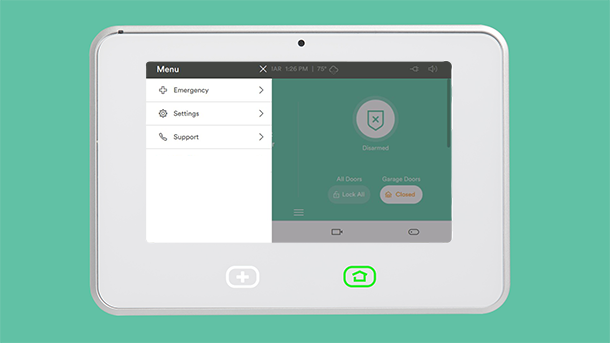
Go to your SkyControl panel and tap the menu button in the bottom right corner (three horizontal lines) 2. Tap 'Settings' 3. Enter your master code 4. Tap 'Installer Toolbox' 5. Enter your installer code. If you are not sure what your code is or you are having problems getting into the installer toolbox contact your installer or vivint directly. 6. Tap 'Z-Wave' 7. Tap 'Add Node' 8. At this point, go to your light switch or z-wave device and make sure it’s plugged in and powered where you want it.